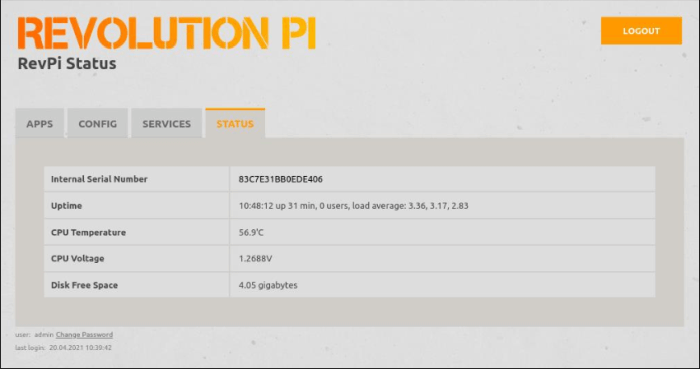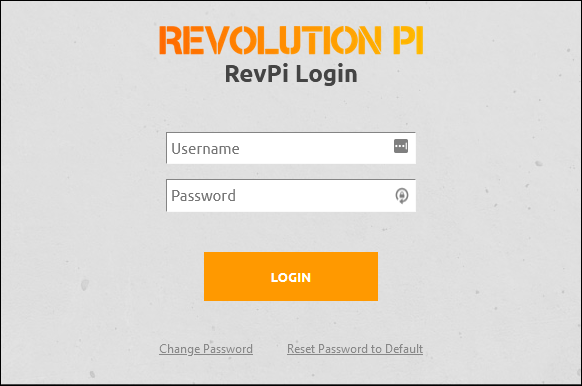The web status is the browser-based user interface of the RevPi devices.
Here you can enable some services and functions and view device information.
Log on to the web browser.
- Open your web browser.
- Enter the IP address of your RevPi Core in the address bar of your browser.
The login window opens.
- Log in with the username “admin”.
- Enter your password. You can find it on the sticker on the side of your RevPi Core.
- Click on “Login”.
The status page opens.
Apps
In the tab “Apps” you will find some browser applications that you can start from this page. PiCtory is already activated.
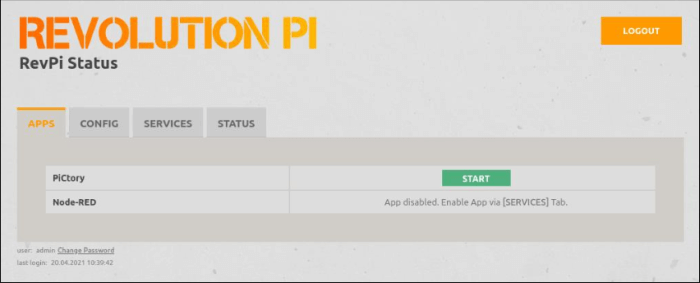
Other applications like SpiderControl first have to be activated under “Services”.
Services
In this tab you can see the services that are available for your applications. Here, they can be activated with “Enabled” and deactivated with “Disabled”.
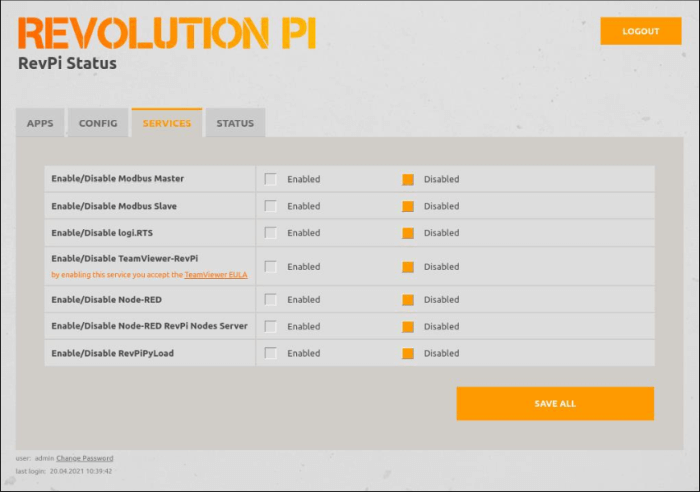
After each change, the status “changed” is displayed in the relevant line.
“Save all” saves the settings. It can take up to 10 seconds for the change to be saved and the status to be updated. A good time to make yourself a coffee or tea.
If the changes have been saved successfully, the status message “…saved” appears. These settings are saved permanently.
Config
In this tab you can configure various functions.

“Save all” saves the settings. It can take up to 10 seconds for the change to be saved and the status to be updated.
If the changes have been saved successfully, the status message “…saved” appears. These settings are saved permanently.
|
Function |
Description |
|---|---|
|
Max CPU clock rate |
Select maximum CPU frequency. Depending on the temperature, the CPU clock frequency may be reduced automatically. In order to guarantee consistent system behavior, this can be reduced in advance. |
|
Enable/Disable time synchronization daemon |
Enable/disable time synchronization via the Internet. |
|
Enable/Disable SSH daemon to prevent remote login |
Enable/disable headless access via secure shell host protocol. |
|
Boot to GUI |
Enable/disable automatic start of the graphical user interface. |
|
Swap |
To limit access to the eMMC permanent memory, the swapping of RAM data to the eMMC can be disabled. |
|
Store logs on |
To limit access to the eMMC permanent memory, logging data can be redirected to a RAM disk (tmpfs). [] tmpfs: Use RAM disk [] eMMS: Use permanent memory |
Status
In this tab you can find device information about your RevPi Core.