Requirements:
You have already created and saved a project in PROCON-WEB IoT Designer.
You have purchased a PROCON-WEB IoT Runtime license in our shop.
RevPi Core is located in your network..
Click on target system
You will now see a selection dialog that contains all the runtime systems found in your network. Use the “Scan” button to search for runtime systems in the network.
Select RevPi Core from the network list.
Click on “OK”
Click on “CID”
Specify a location of your choice for the CID file.
Send this file to”support@kunbus.de”. Please also write us the order number so that we can process the transaction quickly. We will create the license file for you within 2 working days and send it to you by email.
Click on “Go Online”.
If necessary, enter your login data with the username “pi”. The password can be found on the sticker on the side of your RevPi Core.
Click on “License” to transfer the license file to your RevPi Core.
Click on “Project” to transfer the project file to your RevPi Core.
You can now view your HMI via the webserver.
- Open your web browser.
- Enter the IP address of your RevPi Core in the address bar of your browser.
The log-in window appears.
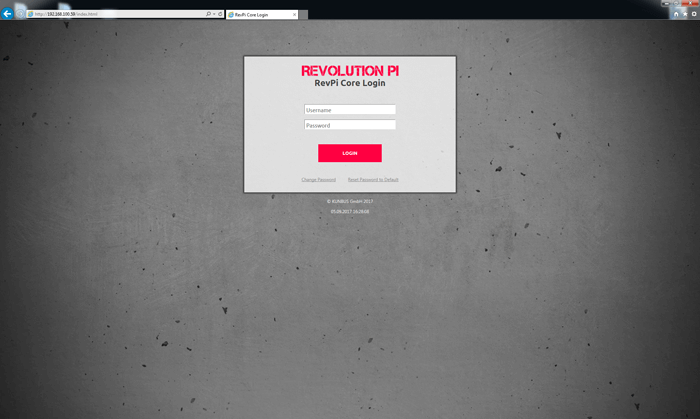
- Log in with the user name “admin”.
- Enter your password. It can be found on the sticker on the side of your RevPi Core.
- Click on „Login“
The status page opens.
- Click “Apps” tab.
- Click the start button behind the entry “PROCON-WEB IoT” to start your HMI.