Software installation
- Download the PROCON-WEB IoT Designer from our shop page.
- Unzip the downloaded folder and start the installation.
- Follow the instructions of the installation wizard.
It is possible that your PC may need to be rebooted during installation. Confirm the restart. The installation will then continue automatically.
- Close the PROCON-WEB IoT Designer when the installation is finished.
Software licensing
After the software has been installed, a license file must be created. Proceed as follows:
- Search in the root directory of the PROCON-WEB IoT Designer for the application “PCIDCreator_v2” and open it.

- Click on “Create”to create the Computer ID.

- Click on “Save” to save the license file.
Please send this license file together with the order number of your online shop order to “support@kunbus.de”. We will then create the license file for you within 2 working days and send it to you by e-mail.
After you have received the license file from us, all you need to do is the following:
- Put the license file in the root directory of the PROCON-WEB IoT Designer (by default, the folder is “PROCON-WEB”).
- Launch PROCON-WEB IoT Designer
You can now create HMI projects. You can find out how to do this in the documentation and online help provided by PROCON.