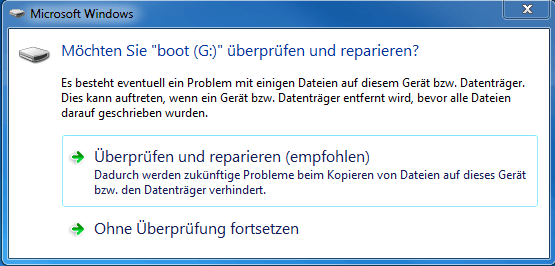If you want to back up a hard disk on your PC, backup programs write a complete image of the memory contents to a backup medium (e.g. a second hard disk). Such a memory is called an “image”. The RevPi has is no hard disk as storage medium. An “eMMC”, i.e. a type of memory card that is permanently installed (“embedded multimedia card”), replaces the hard disk and permanently stores the operating system and all user files. Once the contents of this eMMC are overwritten or deleted by an error, your RevPi Connect will no longer have an operating system and will not be able to boot. In this case you should take precautions and backup the complete image of the eMMC on an external storage medium. For this purpose, Raspberry offers utilities that allow you to save the image on a PC and to restore it from the PC to the RevPi Connect .
We show you here how to backup an image to a USB stick. You can also save the image on the hard disk of your PC or on an external hard disk.
We are using a PC with a Windows operating system here. But of course the whole thing also works with Linux. You can find appropriate tools and help on the Raspberry Pi homepage.
Note: With RevPi Connect+, RevPi Connect S and RevPi Connect SE the image can only be copied if the watchdog is deactivated by the jumper on terminals 0 V and WD!
You require:
Hardware
- Your PC
- RevPi Connect
- Power supply unit for the power supply
- Cable USB 2.0 type A plug to micro B plug
- USB stick
Software
Download these files/programs and install the programs on your PC:
Let’s go!
Backing up the Old Image to a USB Stick
- Connect the micro USB port of the RevPi Connect to a USB A port of your PC.
- Open RPi Boot.
-
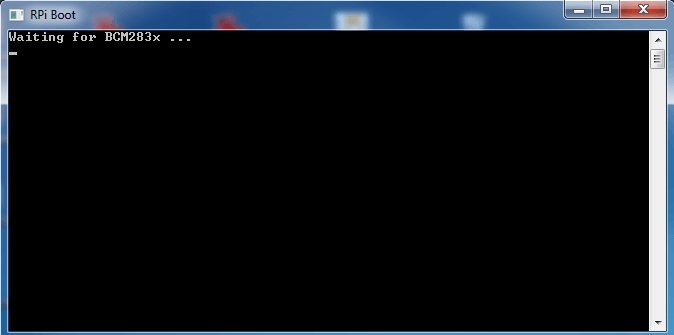
- Connect your RevPi Connect to the power supply.
RPi Boot is now searching for your RevPi Connect. The following window opens:
Your RevPi Connect has been recognized.
- Click on “Continue without verification”.
- Open Win32 Disk Imager.
The following window opens:
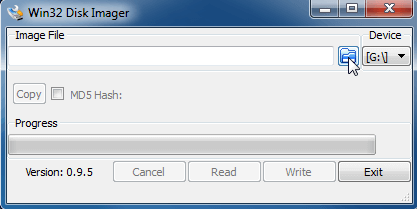
- Click on the folder icon.
- Select the USB stick to save the image there.
- At the end of the selection, write the file name you want the image to have. The name must have the file extension “.img”.
-
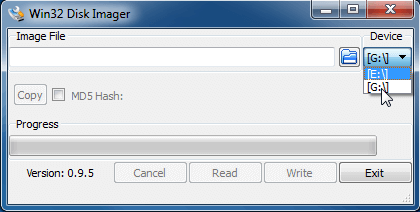
- Select your RevPi Connect from the drop-down list. Only the drive letters are displayed for selection. If you don”t remember which one it was, you can look it up in the Explorer. You can find your RevPi Connect under “Devices with removable media”. It is displayed as “boot”.
- Click on “Read”.
The backup of your image will now be created. This process may take a few minutes. You will receive a confirmation that the file has been created.
Installing a New Image
- Unzip the image file which you downloaded from our homepage at the beginning.
- Open WinMD5Free.
- Select the file of the new image.
- The program starts calculating the MD5 checksum.
-

- After a few seconds the calculated checksum is displayed.
- Open the *.MD5 file from the unzipped download with an editor. The file is named e. g. 2020-06-25-revpi-stretch.md5.
- Copy the MD5 sum, paste it in the field “Original file MD5 checksum value …” and click on the button “Verify”.
If the dialog shows “Matched!”, the image is correct.
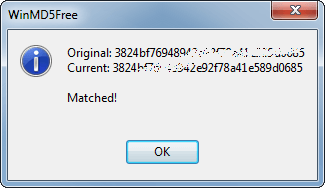
However, if “NOT Matched!” is displayed, the image is not correct. This can happen in rare cases during downloading or copying. You will need to download the image again before you can continue. Restart at “Installing a New Image”.
- Open Win32 Disk Imager.
- Select your RevPi Connect from the drop-down list. Only the drive letters are displayed for selection. If you don”t remember which one it was, you can look it up in the Explorer. You can find your RevPi Connect under “Devices with removable media”. It is displayed as “boot”.
Data may be destroyed if you accidentally select the wrong device.
- Click on the folder icon.
- Select your image file.
- Click on “Write”.
Your image will now be loaded onto the RevPi Connect. This process may take a few minutes. You will receive a confirmation when the file has been transferred:
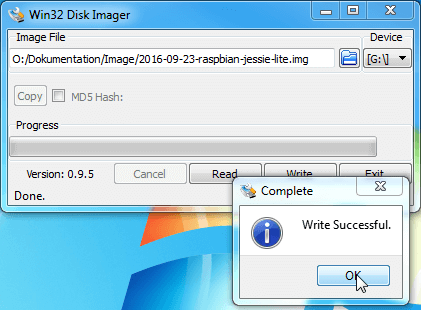
First remove the USB cable and turn the RevPi Connect off and on again.
You can now log in to your RevPi device. For the first login the login name is pi and the password is raspberry.
If you are using Stretch as an image, you will be asked which RevPi device you are using when you log in for the first time.
- Specify that you are using a RevPi Connect .
The data you need for the device will then be stored in the image. If you select the wrong device, your device may not work properly.
- Enter the serial number and MAC address printed on the front of the housing.
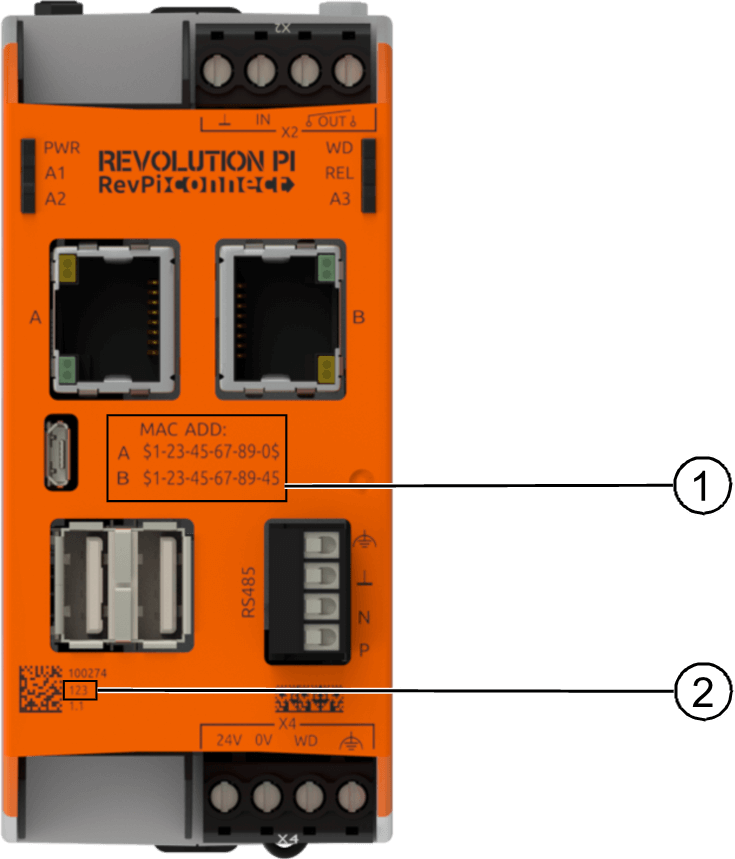
|
1 |
MAC address |
2 |
Serial number |
The password for the next login is automatically reset to the default password, which is printed on the sticker on the side of the RevPi device.
- Restart the RevPi device with
sudo reboot. It can be used to its full extent only after the restart.