RevPi Connect 5
Product Description
The RevPi Connect 5 is a robust 24 V industrial PC for IIoT and automation projects based on the Raspberry Pi Compute Module 5. The RevPi is a basic module from the Revolution Pi family. All devices in the Revolution Pi family are developed in accordance with EN 61131-2.
Components

| Position | Component | Application |
|---|---|---|
| 1 | X2 RS4851 | Serial Devices (RS485) |
| X2 CAN1 | CAN Interfaces | |
| 2 | 6 × status LED | LEDs |
| 3 | 2 × RJ45 Ethernet | Ethernet Interfaces (RJ45) |
| 4 | 2 × USB A 3.2 Gen 1 | USB Interfaces |
| 5 | RP-SMA socket1 | WLAN and BT |
| 6 | USB-C | Saving the Image / Reinstalling the Image |
| 7 | X3 CAN1 | CAN Interfaces |
| 8 | X4 PWR | Connecting the Power Supply |
| 9 | 2 × locking clip | Mounting the Device on a DIN Rail |
| 10 | Ventilation Slots | Mounting the Device on a DIN Rail |
| 11 | 2 × PiBridge | Connecting Expansion Modules |
| 12 | X1 HDMI | Set up Desktop Mode |
1 Depending on the device variant.
Compatible RevPi Image
- RevPi Bookworm Image
See: RevPi Images
Variants
| Item No.: | RAM | eMMC Memory | WLAN + BT | RS485 | CAN |
|---|---|---|---|---|---|
| 100412 | 4 GB | 32 GB | - | × | - |
| 100413 | 4 GB | 32 GB | × | × | - |
| 100414 | 4 GB | 32 GB | - | × | 1 × |
| 100415 | 4 GB | 32 GB | × | × | 1 × |
| 100416 | 8 GB | 32 GB | - | × | - |
| 100417 | 8 GB | 32 GB | × | × | - |
| 100418 | 8 GB | 32 GB | - | × | 1 × |
| 100419 | 8 GB | 32 GB | × | × | 1 × |
| 100420 | 8 GB | 32 GB | × | - | 2 × |
For available variants see Revolution Pi Shop.
Extension Modules
The RevPi Connect 5 base module can be expanded by up to 10 expansion modules to create a Revolution Pi system:
| Left side | Base module | Right side |
|---|---|---|
| 5 × RevPi I/O module, of which 1 × RevPi Gateway | RevPi Connect 5 | 5 × RevPi I/O module, of which 1 × RevPi Gateway |
Compatible I/O Modules
- RevPi DIO - Digital I/O expansion module
- RevPi DI - Digital input expansion module
- RevPi DO - Digital output expansion module
- RevPi AIO - Analog I/O expansion module
- RevPi MIO - Analog & digital I/O expansion module
- RevPi RO - Relay output expansion module
Compatible Gateways
RevPi Gateways may only be included PiBridge connector the far right or far left of the system.
- RevPi Gate PROFINET
- RevPi Gate EtherNet/IP
- RevPi Gate EtherCAT
- RevPi Gate PROFIBUS
See RevPi Gateways
Virtual Devices
The Virtual Devices are delivered with the RevPi image as components in PiCtory included:
Scope of Delivery
The scope of delivery includes
- RevPi Connect 5 (basic module)
- X2 connector RS485 or CAN, see Variants
- X3 connector CAN, see Variants
- X4 connector PWR
- 2 × termination plug for PiBridge
- Supplement
Mounting and Connecting
The RevPi was developed for use in a control cabinet. Observe the specifications for the Intended Use and all Safety Instructions. Intended UseSafety Instructions
Danger to life due to electric shock
There is a risk of fatal electric shock when working on devices in the switch cabinet with 230 V mains voltage.
▷ Work in the switch cabinet may only be carried out by qualified electricians.
▷ Before carrying out any work in the switch cabinet, switch off the power supply properly.
Carry out the installation and connection in the following order from:
-
Mount the RevPi base module and all expansion modules on a DIN rail.
-
Connect all extension modules via PiBridge connector.
-
Connect all other devices such as sensors and actuators. The interfaces available to you for this can be found in the section Components.
-
Connect a monitor and a keyboard if you want to use the RevPi in the Desktop Mode want to operate. This is not necessary if you have a network connection to access the RevPi.
-
Finally, close the power supply.
Access to the Device
The RevPi is accessed in two steps:
Install all available Updates as soon as the RevPi is connected to the internet, so that the system is always up to date with security-relevant features.
Alternatively, access is possible without a network, see Desktop Mode.
See also:
Configuration
Basic Configuration
From the RevPi Bookworm image (10/2024) onwards, the basic configuration of the RevPi devices is carried out via the Cockpit web application.
System Configuration
The Revolution Pi system, i.e. a RevPi base module with expansion modules, is configured via the PiCtory web application.
Configuring the Base Module in PiCtory
▷ Start PiCtory.
▷ Select the RevPi base module from the Device Catalog and drag and drop it onto the empty slot with position number 0.
❯ The configurable values appear in the Value Editor.
▷ Save the configuration as the start configuration with File > Safe as Start-Config.
❯❯ The start configuration is called up directly after each boot process.
| Value | Function |
|---|---|
| INP RevPiStatus | Status of the piControl driver |
| INP RevPiIOCycle | Cycle time of piBridge communication between base module and expansion modules in ms |
| INP RS485ErrorCnt | Error counter for piBridge communication |
| INP Core_Temperature | CPU temperature |
| INP Core_Frequency | CPU frequency |
| OUT RevPiLED | Status byte for LEDs |
| OUT RS485ErrorLimit1 | First limit value for error counter > Message in kern.log |
| OUT RS485ErrorLimit2 | Second limit value for error counter > piBridge communication is stopped |
Serial Devices (RS485)
Serial devices such as sensors can be connected to the RevPi via the potential-free RS485 interface on the X2 connector. The socket has differential data line terminals for P (positive) and N (negative), which may also be designated as D+/D- or A/B.
The RS485 interface is not available for the product variant with X2 CAN, see Variants.
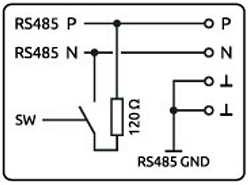
RS485 Connection via X2 Connector
▷ Make sure that all devices are disconnected from their respective power supplies.
▷ Connect the positive data line to pin P of the X2 connector.
▷ Connect the negative data line to pin N of the X2 connector.
▷ Connect the ⫠ pins to the RS485 ground.
▷ Close the power supply.
Configuring the RS485 Interface
Under Linux, the interface can be addressed via the device driver node with:
-
/dev/ttyRS485-0 -
to RevPi Bullseye Image (4/2024):
/dev/ttyRS485
▷ Log in via terminal on the RevPi.
▷ Use the following command to check whether the RS485 interface is available:ls /dev/ttyRS485-0
The RS485 interface has an integrated 120 Ω terminating resistor. This termination is switched off after booting. It can be switched via software.
See also:
CAN Interfaces
Depending on the Variant, the RevPi has potential-free CAN interfaces on the X3 and X2 connectors. MCP251863 is used as CAN transceiver.
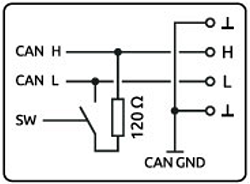
CAN Connection via X3 or X2 Connector
▷ Make sure that all devices are disconnected from their respective power supplies.
▷ Connect the CAN H bus to pin H (High) of the connector.
▷ Connect the CAN L bus to pin L (Low) of the connector.
▷ Connect the ⫠ pins to the CAN ground.
▷ Close the power supply.
Configuring CAN Interfaces
Under Linux, the interfaces can be addressed with:
-
X3 CAN:
can0 -
X2 CAN:
can1
▷ Log in via terminal on the RevPi.
▷ Enter the following command to query the status of the interfaces:ip link show
▷ Activate e.g. can0 and sets the bit rate to 500,000 baud (500 kbit/s) with the command:sudo ip link set can0 up type can bitrate 500000
▷ Activate the 120 ohm termination with the command:sudo ip link set dev can0 type can termination 120
These two possible operating modes are supported:
| Mixed CAN 2.0B and CAN FD mode | CAN 2.0B mode |
|---|---|
| Simultaneous operation of classic CAN messages (CAN 2.0B) and CAN FD messages (Flexible Data Rate) on the same bus | Communication exclusively via classic CAN protocol (CAN 2.0B) |
| User data of up to 64 bytes and higher bit rates for the data part (up to approx. 8 Mbit/s) | Messages only with 11-bit or 29-bit IDs. Data rates and user data lengths limited to CAN 2.0B |
| Compatible for networks with mixed requirements | Greater interoperability and stability with older control units |
Ethernet Interfaces (RJ45)
The RevPi can be connected to a network via the RJ45 interface.
Two Gbit Ethernet connections are available on the RevPi, which are independent of each other. This allows the RevPi to be integrated into two different networks. The MAC addresses are printed on the front of the housing. Under Linux, the interfaces can be addressed via:
-
Socket A:
eth0 -
Socket B:
eth1
WLAN and BT
Prerequisites
-
RevPi base module with WLAN interface
-
DHCP-capable WLAN router
-
Optional: external RP-SMA WLAN antenna
Under Linux, you can address the WLAN interface with , provided no other WLAN devices are used:
wlan0
Activate WLAN via Cockpit
▷ Start Cockpit.
▷ Click on RevPi Configuration in the menu to open the RevPi dashboard.
▷ Enable the WLAN option in the WLAN and BT section.
▷ Select an option for the antenna: External (SMA) or Internal.
▷ Select the appropriate WLAN country code under WLAN country.
❯❯ The WLAN interface is activated.
Set up WLAN Connection via nmtui
The WLAN connection is set up via the NetworkManager nmtui. The NetworkManager is a terminal-based user interface for managing network connections under Linux. It can be started directly via the integrated terminal under Cockpit.
▷ Start Cockpit.
▷ Click on Terminal in the menu to open the integrated terminal.
▷ Start nmtui with the commandsudo nmtui
❯❯ The nmtui user interface appears.
Use the arrow and ENTER buttons to navigate within nmtui.
▷ Select Edit a connection.
▷ Select the appropriate Wi-Fi network.
▷ Enter the WLAN password under Password and configure any other WLAN settings.
▷ Save the settings with OK and return to the home screen with Back.
▷ Select Activate a connection.
▷ Select the Wi-Fi network and activate the connection with the ENTER button.
❯ The status message Connecting ... appears.
❯ The WLAN connection is established.
▷ Click on Networking in the Cockpit menu to check the connection.
BT Interface
A BT interface of standard 5.0 is also available via the same SMA socket as for the WLAN interface.
▷ Start Cockpit.
▷ Click on RevPi Configuration in the menu to open the RevPi dashboard.
▷ Activate the BT option in the WLAN and BT section.
❯ The BT interface is activated.
See also:
USB Interfaces
The RevPi has two USB 3.2 Gen 1 interfaces. The maximum output current per USB interface is 900 mA and is only guaranteed if the RevPi is supplied with 24 V DC -15 % / +20 %.
In the event of an overload, the power is switched off at the corresponding USB interface.
LEDs
LED PWR
The PWR (Power) LED indicates the device status.
| Signal | Function |
|---|---|
| Green | Power supply is connected. |
| Red | There is a communication fault between connected modules. |
LED A1 – A5
LEDs A1 to A5 are customizable.
The LEDs can be used for user-specific requirements such as indicating a network connection, indicating that a memory limit has been exceeded, monitoring a process and indicating faults.
The LEDs can be switched in the command line application piTest with the variable RevPiLED.
The RevPiLED output has a defined byte length and therefore has a certain number of bits that are read from right to left. Certain bit positions are each assigned to an LED. The LED is switched by setting the respective bits to 0 or 1.
| LED | Assigned bit position |
|---|---|
| A1 | 0 to 2 |
| A2 | 3 to 5 |
| A3 | 6 to 8 |
| A4 | 9 to 11 |
| A5 | 12 to 15 |
An LED signal is set in the command line with the command piTest -w RevPiLED,x where x corresponds to the decimal value calculated from the respective bit pattern.
| LED | Signal | Bit pattern | Decimal value |
|---|---|---|---|
| A1 – A5 | off | 0000 0000 0000 0000 | 0 |
| A1 | red | 0000 0000 0000 0001 | 1 |
| green | 0000 0000 0000 0010 | 2 | |
| blue | 0000 0000 0000 0100 | 4 | |
| orange | 0000 0000 0000 0011 | 3 | |
| cyan | 0000 0000 0000 0110 | 6 | |
| magenta | 0000 0000 0000 0101 | 5 | |
| white | 0000 0000 0000 0111 | 7 | |
| A2 | red | 0000 0000 0000 1000 | 8 |
| green | 0000 0000 0001 0000 | 16 | |
| blue | 0000 0000 0010 0000 | 32 | |
| orange | 0000 0000 0001 1000 | 24 | |
| cyan | 0000 0000 0011 0000 | 48 | |
| magenta | 0000 0000 0010 1000 | 40 | |
| white | 0000 0000 0011 1000 | 56 | |
| A3 | red | 0000 0000 0100 0000 | 64 |
| green | 0000 0000 1000 0000 | 128 | |
| blue | 0000 0001 0000 0000 | 256 | |
| orange | 0000 0000 1100 0000 | 192 | |
| cyan | 0000 0001 1000 0000 | 384 | |
| magenta | 0000 0001 0100 0000 | 320 | |
| white | 0000 0001 1100 0000 | 448 | |
| A4 | red | 0000 0010 0000 0000 | 512 |
| green | 0000 0100 0000 0000 | 1024 | |
| blue | 0000 1000 0000 0000 | 2048 | |
| orange | 0000 0110 0000 0000 | 1536 | |
| cyan | 0000 1100 0000 0000 | 3072 | |
| magenta | 0000 1010 0000 0000 | 2560 | |
| white | 0000 1110 0000 0000 | 3584 | |
| A5 | red | 0001 0000 0000 0000 | 4096 |
| green | 0010 0000 0000 0000 | 8192 | |
| blue | 0100 0000 0000 0000 | 16 384 | |
| orange | 0011 0000 0000 0000 | 12 288 | |
| cyan | 0110 0000 0000 0000 | 24 576 | |
| magenta | 0101 0000 0000 0000 | 20 480 | |
| white | 0111 0000 0000 0000 | 28 672 |
To switch several LEDs simultaneously, the respective decimal values have to be added up.
Example: If LED A1 shall flash red and LED A2 green at the same time, the command is piTest -w RevPiLED,17 (bit pattern: 0001 0001 = decimal values 1+16).
If a signal is to be added to an existing LED circuit, the value for all required signals must be recalculated and rewritten.
Date and Time / Real Time Clock (RTC)
The RevPi is equipped with the Real Time Clock NPX PCF2131. If no power supply is connected to the RevPi, the RTC is supplied with power via a backup battery. The lithium battery has a service life of approx. 10 years.
The system time and the RTC are synchronized with an NTP server via the systemd-timesyncd service. The synchronization can be disabled in Cockpit. In this case, the system time is specified by the RTC.
Configuring System Time
The command line tool timedatectl can be used to query and change the current system time, the RTC and the configured time zone.
▷ Log in via terminal on the RevPi.
▷ Check the current settings with the command:sudo timedatectl status
▷ Set the RTC to the coordinated universal time UTC with the command:sudo timedatectl set-local-rtc 0
▷ Set the RTC to a local time zone (e.g. UTC+01:00) with the command:sudo timedatectl set-local-rtc 1
▷ To configure your own system time, deactivate NTP synchronization with the command:timedatectl set-ntp false
▷ Then redefine the system time with the command:timedatectl set-time "YYYY-MM-DD HH:MM:SS"
Configuring RTC without NTP Synchronization
The RTC can be set directly with the command line tool hwclock. NTP synchronization must be deactivated for this, as otherwise a synchronized system time will overwrite the set RTC again.
▷ Log in via terminal on the RevPi.
▷ Deactivate NTP synchronization with the command:timedatectl set-ntp false<br></br>Alternatively, you can deactivate the synchronization in Cockpit via the setting Set clock from NTP server.
▷ Check the current settings with the command:sudo hwclock
▷ Synchronize the system time with the RTC using the command:sudo hwclock --systohc
▷ Set the RTC to its own time with the command:sudo hwclock --set --date “dd mmm yyyy HH:MM”
Change Battery
The lithium battery cannot be replaced by the customer. In this case, please contact customer service at support@kunbus.com.
Trusted Platform Module (TPM)
The RevPi is equipped with an Infineon OPTIGA™ TPM SLB 9670 Trusted Platform Module. It fulfills the requirements of TPM 2.0.
Under Linux you can address the module with:
/dev/tpm0
Watchdog
A watchdog is a timer that restarts the RevPi after 60 seconds. To prevent this from happening, the watchdog must be reset regularly as long as the system is running without errors. In the event of an error, such as a crash of the application process, there is no reset and the watchdog triggers a restart of the RevPi.
The RevPi has two independent watchdogs. There are several ways to use a watchdog under Linux. The RevPi image and Raspbian rely on systemd.
Integrated Watchdog
The watchdog integrated on the processor behaves like other watchdogs under Linux and can be addressed with:
-
/dev/watchdog0 -
/dev/watchdog(as standard watchdog)
External Watchdog
A second watchdog is available via the RTC module and can be addressed under Linux with:
/dev/watchdog1
See also: