CODESYS example: TrafficLight-Webvisu
Introduction
This tutorial demonstrates how to create a simple web visualization of traffic lights on the RevPi Connect using CODESYS WebVisu.
Prerequisites
Hardware Requirements
- 1 RevPi Connect+
- 1 RevPi DIO
Software Requirements
- CODESYS Development System installed on your PC
Preparation
Hardware Setup:
Tipp: For detailed instructions about how to set up your system, refer to the Getting Started guide.
Software Setup:
note: To ensure a compatible system with suitable software, please refer the following links:
Overview
The application simulates a traffic light system with the following modes:
-
Normal Mode:
- Red and green lights are active for 10 seconds each.
- Yellow light acts as a transition for 2 seconds.
-
Night Mode:
- Only the yellow light flashes in this mode.
The following figure provides an overview of the CODESYS device tree for the setup:
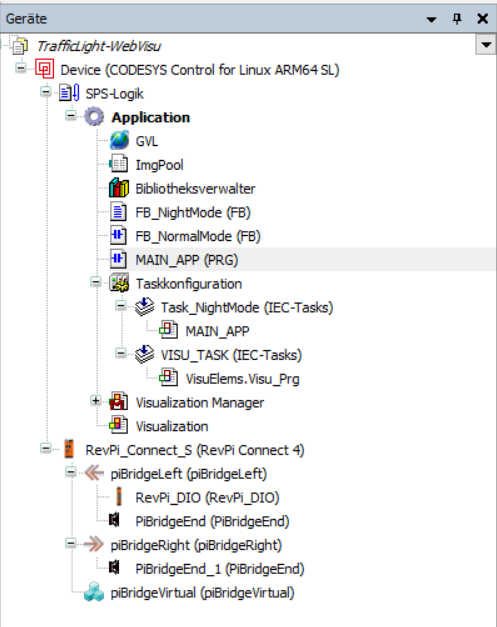
Adapting for RevPi Core or Compact
To adapt the project for RevPi Core or RevPi Compact:
▷ Right-click on RevPi Connect in the CODESYS device tree.
▷ Select Update device.
▷ Choose RevPi Core or RevPi Compact as the replacement and rename the device accordingly.
Deploy and Test the Application
-
Compile and Download:
- Ensure there are no errors in your program.
- Download the application to the RevPi Connect.
-
Access the Web Visualization:
- Open a browser and navigate to your RevPi Connect’s web server:
http://<RevPi-IP-Address>:8080/webvisu.htm - Example:
http://192.168.168.159:8080/webvisu.htm.
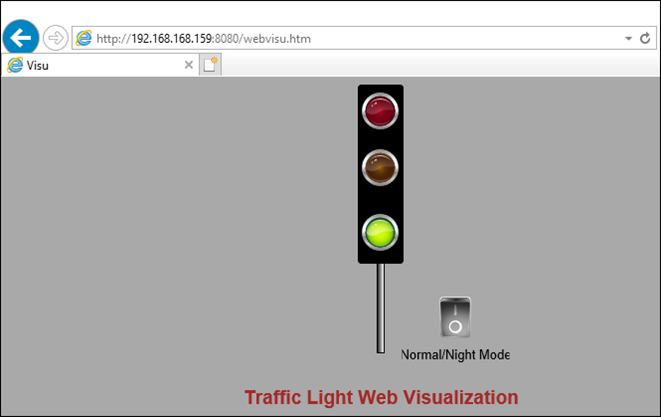
- Open a browser and navigate to your RevPi Connect’s web server:
Adapting for RevPi Core or Compact
- Test the Traffic Light:
- Verify normal mode operation with the specified durations.
- Toggle the night mode switch and observe the yellow light flashing.
Additional Notes
- Ensure your RevPi Connect and DIO modules are properly connected and configured in the CODESYS device tree.
- The visualization design can be customized to include additional controls or indicators as needed.