CODESYS Example: ModbusTCP-RTU-Master
Introduction
This tutorial demonstrates how to configure Modbus TCP and Modbus RTU masters on a RevPi Connect+ with CODESYS Control CODESYS Control for Linux ARM or ARM64 . The application reads the holding registers (0–9) of connected Modbus slaves and writes their values back to holding registers (10–19).
Prerequisites
Hardware Requirements
- RevPi Connect+
- One Modbus TCP slave
- One Modbus RTU slave
Software Requirements
- CODESYS Development System installed on your PC
Preparation
Hardware Setup:
Tipp: For detailed instructions about how to set up your system, refer to the Getting Started guide.
Software Setup:
note: To ensure a compatible system with suitable software, please refer the following links:
Overview
The device tree in CODESYS is configured with:
- Modbus TCP Master: Reads and writes to a TCP slave device.
- Modbus RTU Master: Communicates with a serial RTU slave device.
- POU_Modbus: Handles the application logic for reading and writing data.
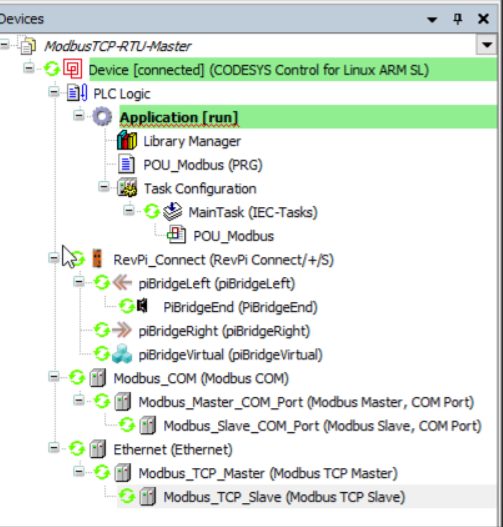
Adapting for RevPi Core or Compact
To adapt the project for RevPi Core or RevPi Compact:
▷ Right-click on RevPi Connect in the CODESYS device tree.
▷ Select Update device.
▷ Choose RevPi Core or RevPi Compact as the replacement and rename the device accordingly.
Step 1: Configuring Modbus RTU Serial Port
For RevPi Connect or RevPi Core:
-
Edit the configuration file:
sudo nano /etc/CODESYSControl_User -
Add the following line:
[SysCom]
Linux.Devicefile=/dev/ttyUSB -
Map the COM ports in CODESYS as follows:
- /dev/ttyUSB0 → COM port 1
- /dev/ttyUSB1 → COM port 2
- /dev/ttyUSBn → COM port n
If an extra USB-485 converter is connected, the correct COM port has to be identified.
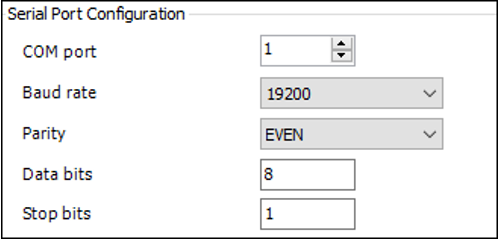
For RevPi Compact:
- Default RS485 Port:
▷ Edit/etc/CODESYSControl_Userand add:[SysCom]
Linux.Devicefile=/dev/ttyAMA - Using USB-485 Converter:
▷ Add the following line instead:[SysCom]
Linux.Devicefile=/dev/ttyUSB
Step 2: Configuring Modbus RTU Slave

- Set up the RTU slave with:
- Channel 1: Read Holding Registers
- Channel 2: Write Multiple Registers
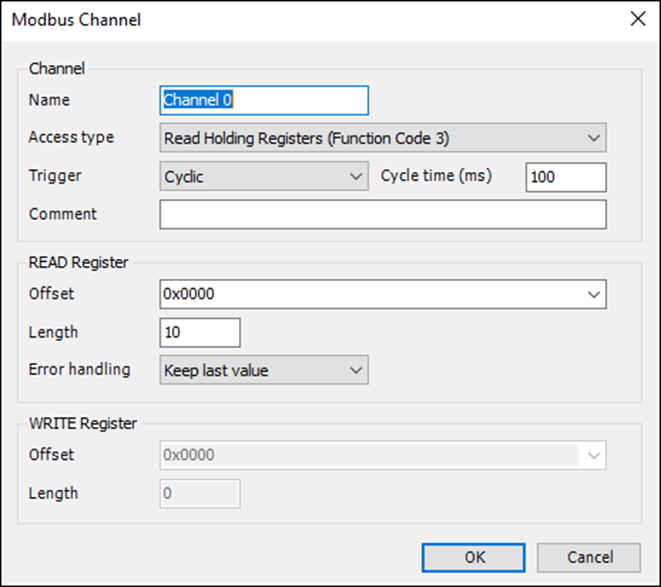
- Ensure the default values for the first 10 holding registers are 12.

- Map these channels in the POU_Modbus logic for application-level access.

Step 3: Configuring Modbus TCP Slave
- Specify the Modbus TCP Slave Address in the CODESYS configuration.
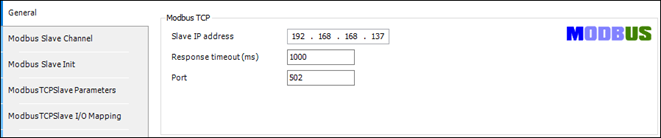
- Use the same mapping logic as Modbus RTU for holding registers 0–9 and 10–19.
Step 4: Simulating Modbus Slaves
To simulate Modbus TCP and RTU slaves, use ModRSsim2:
- Download the application from ModRSsim2 on SourceForge.
- Configure Modbus TCP/RTU slaves to have holding registers:
- 40001–40010 for source data
- 40010–40020 for destination data
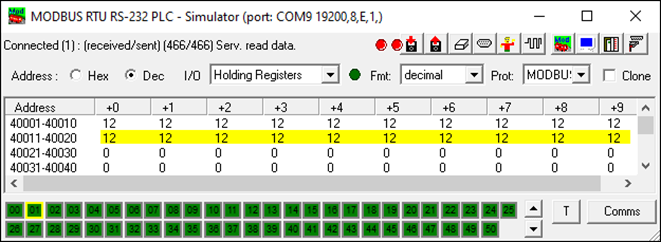
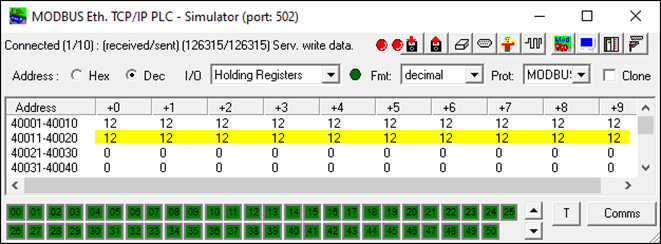
Step 5: Deploy and Test
- Download the compiled project to the RevPi device.
- Run the application on your RevPi Base Module.
- Verify that:
- Data is correctly read from holding registers 0–9.
- Data is written back to holding registers 10–19.
Notes
- Default RTU Slave Configuration: Ensure that slaves are set with unique IDs and consistent communication settings.
- Debugging: Use CODESYS monitoring tools to verify the real-time data exchange between masters and slaves.
- Simulation: Use ModRSsim2 for testing before connecting physical devices.
This setup allows Modbus TCP and RTU masters to operate simultaneously, enabling robust data exchange with Modbus-enabled devices.